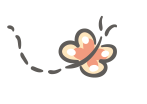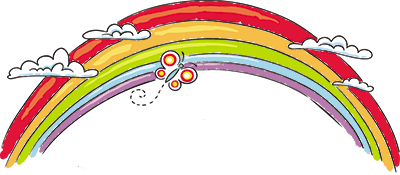
Cameras
KidsVision Daycare Cameras
Getting Help Watching Our Cameras
If you are ABLE to login to our secure daycare camera area, but need further technical assistance, you should contact KidsVision toll free at 1.888.Kids.Vsn (888.543.7876), submit a support request form, or email KidsVision at support@kidsvision.com. A KidsVision support technician will respond promptly to any technical support issues you have. Please note that KidsVision technicians can verify that your username has been approved, however, they cannot change your username, password, or alter the cameras you can view. You should contact a Brighter Beginnings Administrator.
Parents LoginUsername or Password Issues
Login Form Keeps Prompting for a Username/Password
If you continue to be prompted for a username/password combination, the system believes your information is incorrect. Please verify you are entering your username and password correctly. Also, your account must have already been approved by a BBCDC Administrator before you will be allowed to login. However, if you are certain, you are using the correct username/password combination and that your account has been activated, please try clearing your cache on your browser. If you don't know how to this, a member of KidsVision technical support can assist you. Contact KidsVision toll free at 1.888.Kids.Vsn (888.543.7876), submit a support request form, or email KidsVision at support@kidsvision.com.
Black Box for Video
Video is Instant at Times and Others a Delay
On a Desktop or Laptop - When you first click a camera name, you will be given a smaller window of video. If you would like to make the video full screen, put your mouse over the bottom right corner of the video, two arrows facing opposite directions should appear, click these arrows. The video should open Full Screen in your browser. To get back to your computer screen, press ESC on your keyboard.
On a Mobile Device (Phone or Tablet) - When you first click a camera name, you will be given a smaller window of video. If you would like to make the video full screen, click the video with your finger. This will open the video in a full screen on your phone or tablet. You may have to press the play button. To get back to your phone, click the video again with your finger and you should see an X. To get back to your screen, press the X in the video. Make sure to swipe up or close the video pages when you are finished watching as the HD video takes up a LARGE AMOUNT OF DATA TRANSFER.
Please note that sometimes our video will display instantly and sometimes there maybe a short delay. If you receive the video instantly it means someone else was watching the same camera. However, if you only get a black sceen, wait 10 seconds for the on-demand video to initiate. A short delay means you were the first person watching this camera for this interval. Due to security issues and bandwidth conservation, the video ONLY streams on-demand. That means if no one is watching a camera, the video is NOT streaming. Therefore, the first person to access a camera during a given interval will have to wait a few seconds to initiate the camera stream. However, the next person to access the same camera stream will receive the video instantly. On an iphone, due to HLS streaming protocol, this delay can be exaggerated and can take several seconds if you are the first person to access a camera stream. Pressing the refresh button on your browser will load the video instantly.
Parents Login